Cumulative Performance Levels are available to support Texas districts, which match STAAR Performance Levels. Alternate grouping for student Performance Levels in reports allows teachers to see which students fall into which group. This lesson reviews how to access the Cumulative Performance Bands template in the event administrators need to update them, as well as display how they can be utilized and reviewed for Item Bank assessments.
Where to Start

To review the Cumulative Performance Bands Template:
- From the Grid, select Admin.
- Go to the Templates tab.
- Select Performance Level.
Cumulative Performance Levels Template
The Cumulative Performance Band Template is enabled for all Texas districts. It can be used as is (shown above) or the colors and percentages can be updated. To update:
- Select the carrot icon and select Edit.
- Select the Color Code to update the color for each band as needed.
- Select into the Percentage From and enter a new value or each level as needed.
- When all changes have been made, select Save.
Apply Cumulative Performance Bands
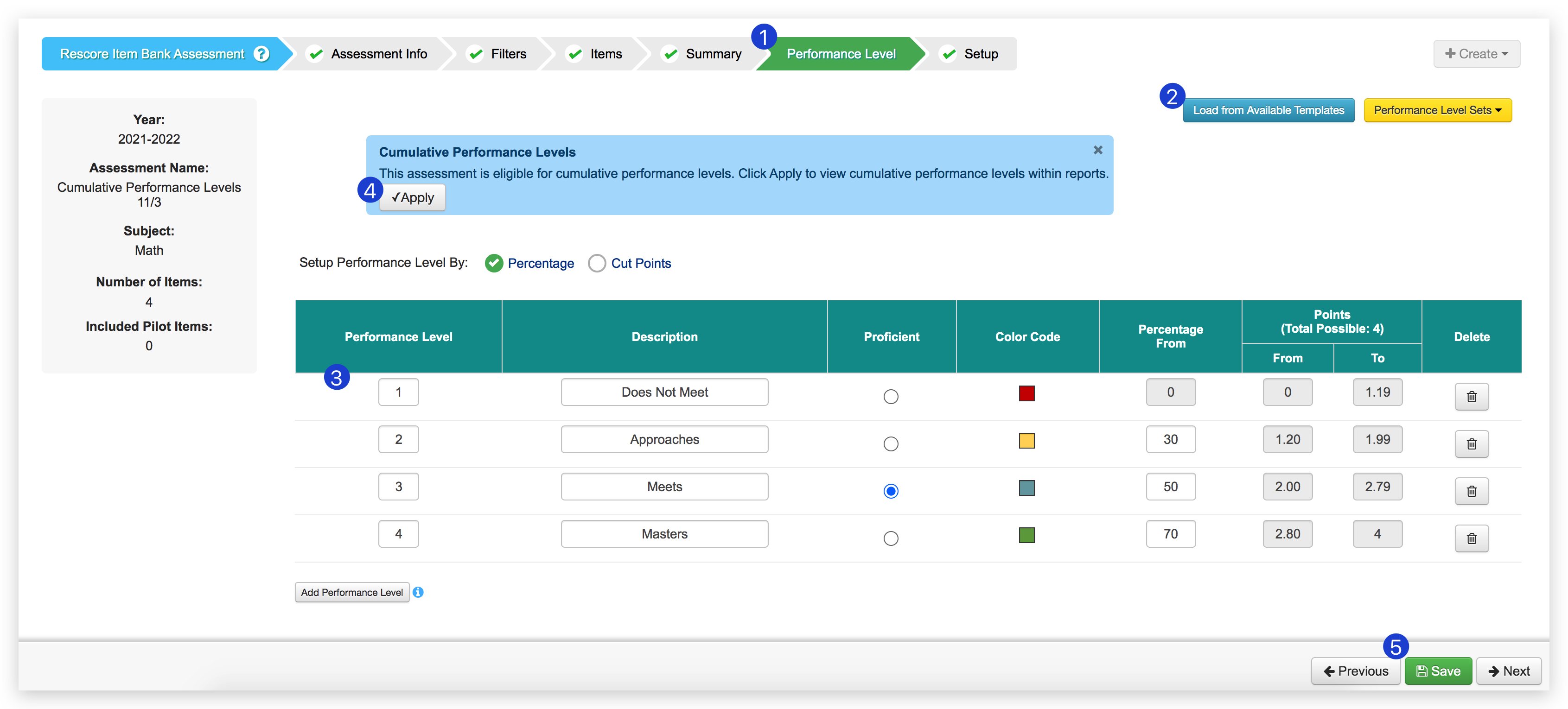
When creating an Item Bank assessment:
- After completing the previous steps, go to the Performance Level tab.
- Select Load from Template. Apply the Cumulative Performance Bands.
- The Description cannot be updated. If users attempt to update this field, a window pops up stating "Editing these performance levels will make them ineligible for cumulative performance levels."
- If Performance Levels match the above image, they can be retroactively applied by clicking the Apply button.
- Select Save to apply the template to the assessment.
If the Cumulative Performance Levels are updated, including adding or removing a level, the logic is invalidated and the data will be unavailable in reports.

